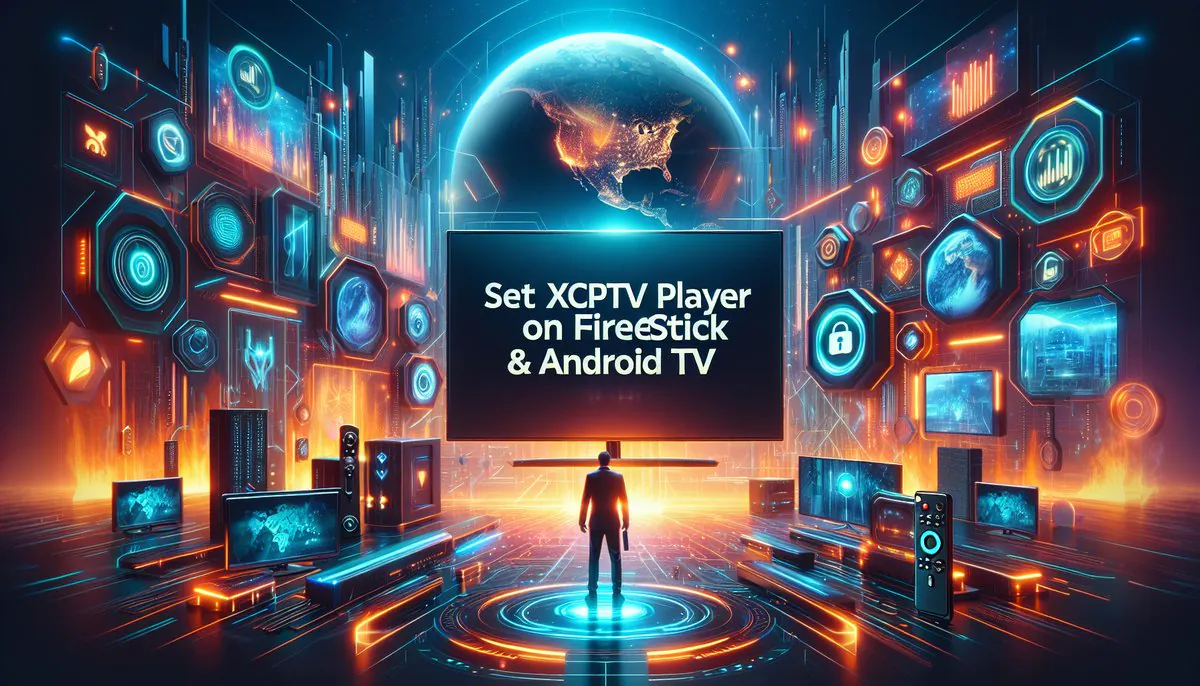
Set Up XCIPTV Player on Firestick & Android TV
Discover how to install XCIPTV Player on your Firestick or Android TV for a seamless IPTV streaming experience.
Set Up XCIPTV Player on Firestick & Android TV
DIGITALS TV Streaming Guide | Updated: May 7, 2025

How to Install XCIPTV
Follow these steps to install XCIPTV on your device. If you have Downloader installed, skip to Step 7.
Step 1: Install Downloader App
- From your device’s home screen, click the Search icon.
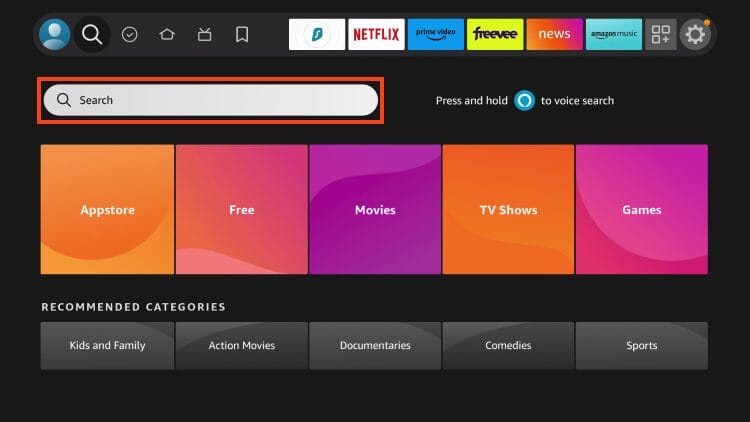
Credit: TROYPOINT - Search for Downloader and select it.
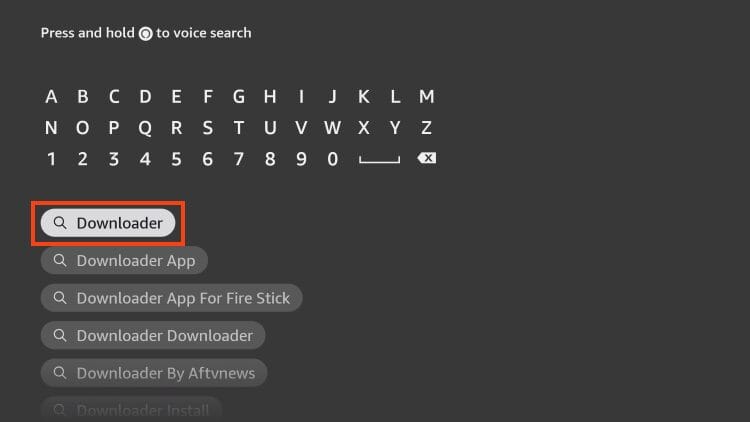
Credit: TROYPOINT - Click Download or Get.
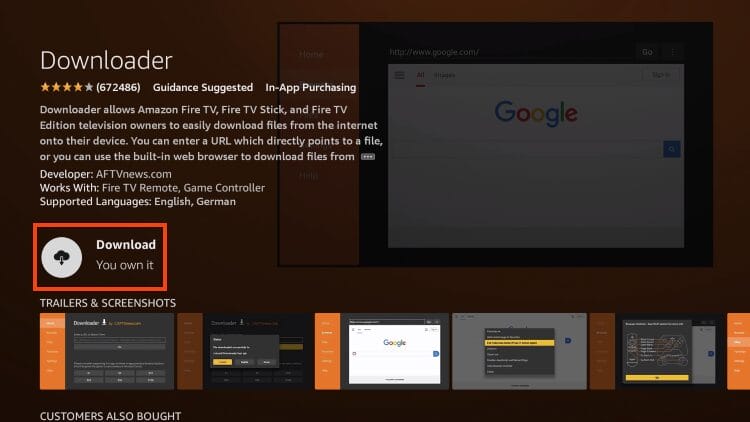
Credit: TROYPOINT - Wait for the installation to finish.
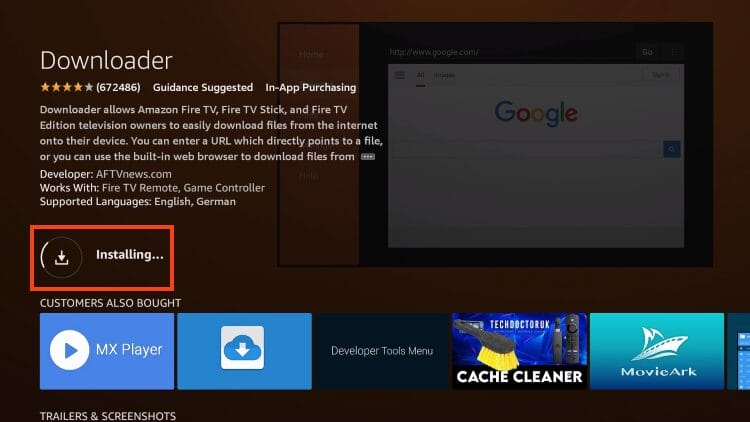
Credit: TROYPOINT
Step 2: Enable Unknown Sources
- Navigate to Settings > My Fire TV or Device > Developer Options.
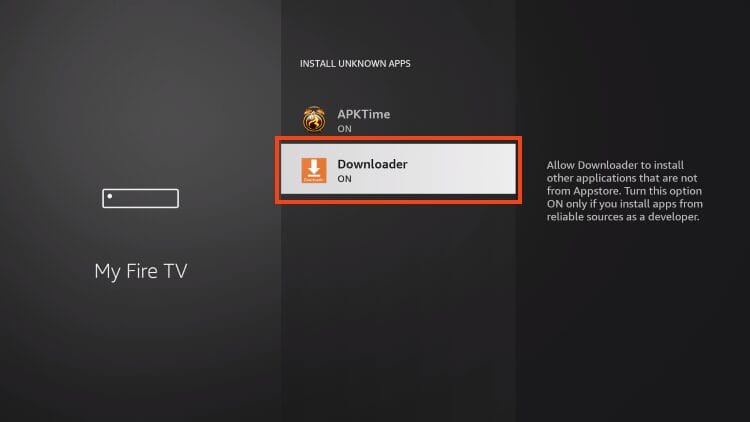
Credit: TROYPOINT - Enable Apps from Unknown Sources for Downloader.
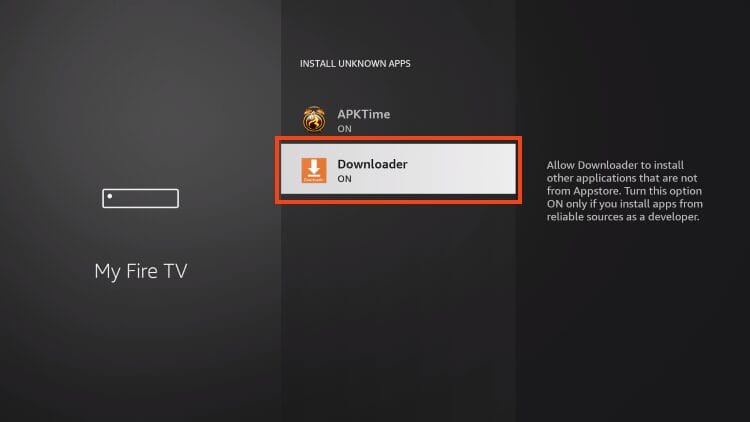
Credit: TROYPOINT
Step 3: Download and Install XCIPTV
- Open Downloader and enter 250931 (DIGITALS TV Toolbox code).
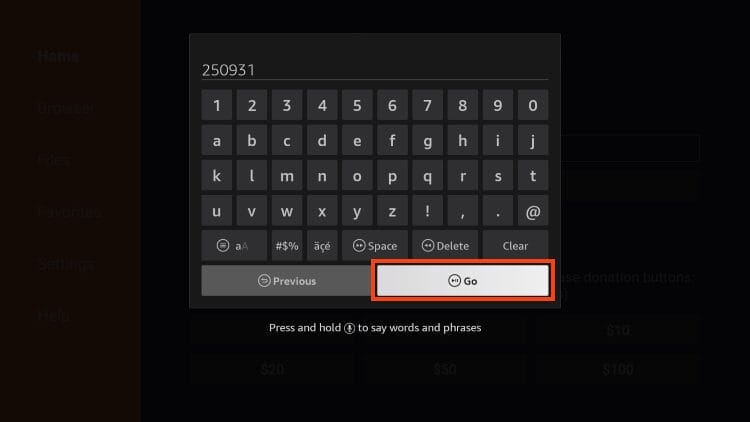
Credit: TROYPOINT - Click Go to access the DIGITALS TV Toolbox.
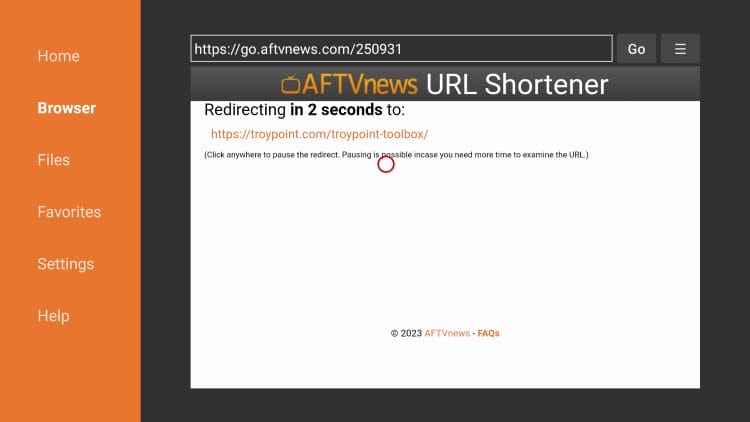
Credit: TROYPOINT - Find XCIPTV Player and click Download.
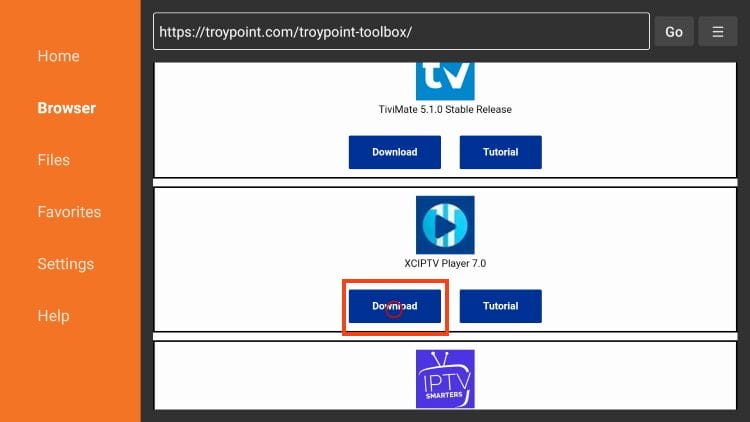
Credit: TROYPOINT - Click Install.
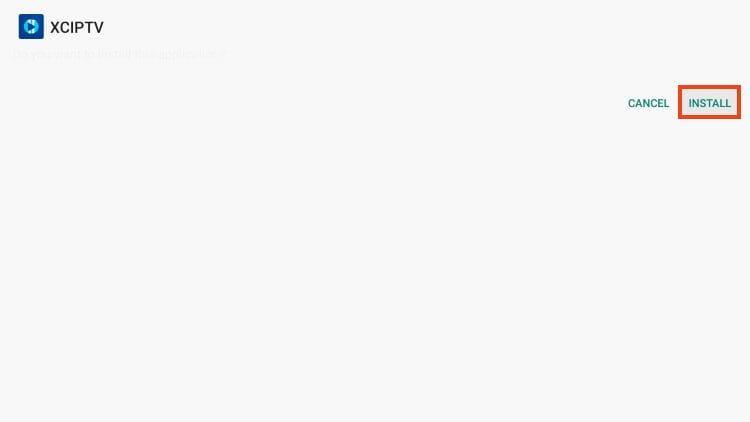
Credit: TROYPOINT - Click Done and remove the APK to save space.
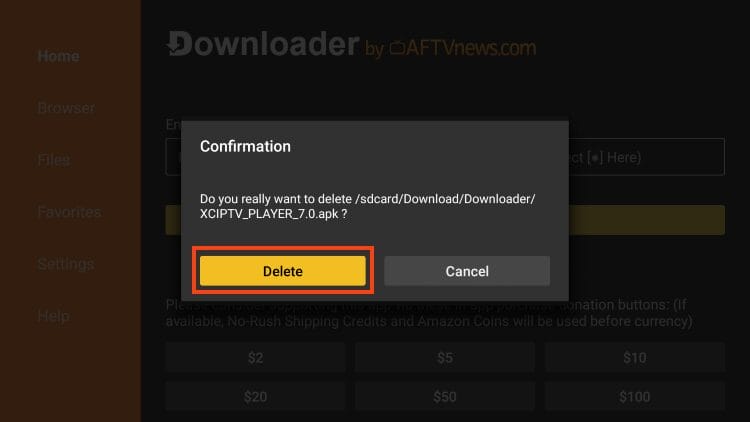
Credit: TROYPOINT
Setting Up XCIPTV
Connect XCIPTV to your IPTV service using these steps.
- Open XCIPTV and select Sign In.
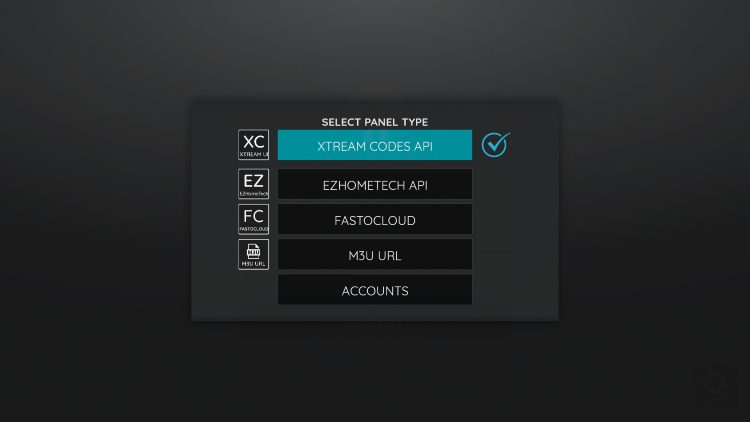
Credit: TROYPOINT - Enter your IPTV credentials (M3U URL or Xtream Codes).
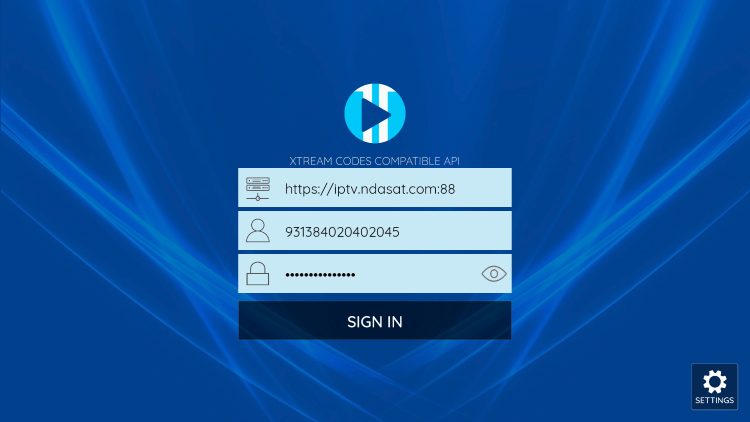
Credit: TROYPOINT - Allow any permissions requested.
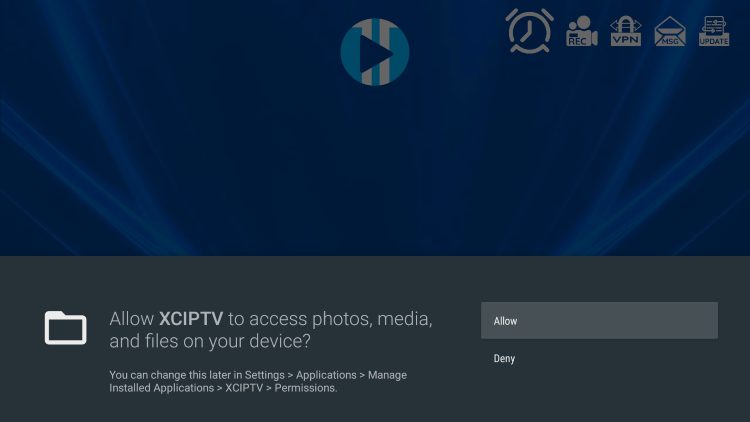
Credit: TROYPOINT - Wait a moment for content to load.
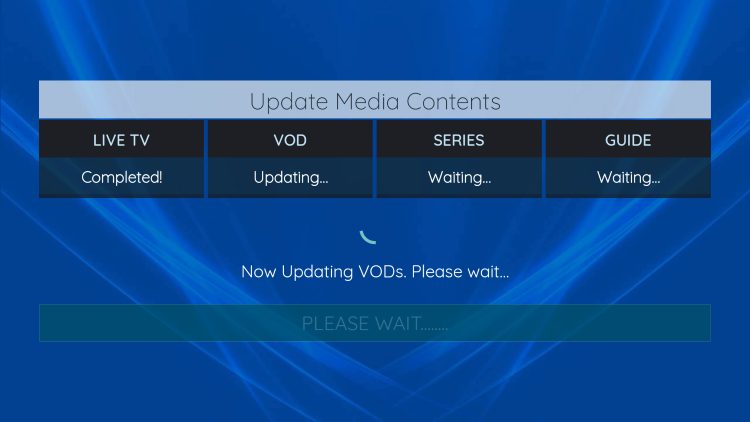
Credit: TROYPOINT - Enjoy your IPTV streams!
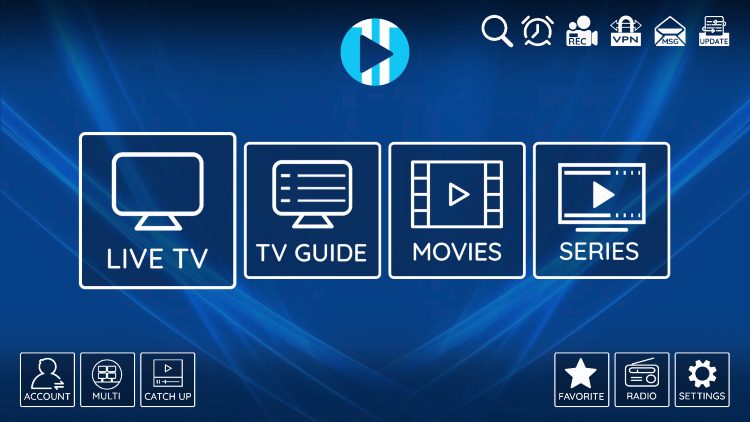
Credit: TROYPOINT
Why XCIPTV Stands Out
XCIPTV is a preferred choice for IPTV streaming due to its robust features:
- User-Friendly Interface: Simple to navigate and personalize.
- EPG Integration: Easily check channel schedules.
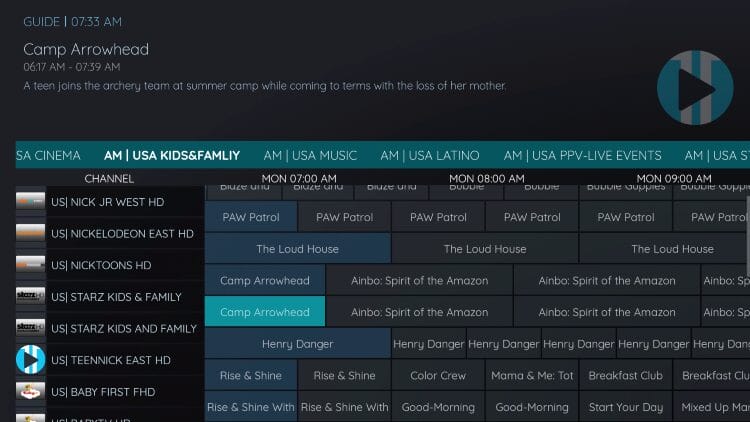
Credit: TROYPOINT - Wide Compatibility: Works with Firestick, Android TV, and more.
- Player Options: Includes Exo Player or VLC for playback.
Conclusion
With DIGITALS TV, installing XCIPTV Player is straightforward, opening up a world of IPTV streaming. Discover more streaming tips at DIGITALS TV!
FAQs About XCIPTV Installation
How can I fix issues with XCIPTV not loading channels?
Ensure your IPTV service credentials are correct and that your internet connection is stable. Restarting the app may also resolve loading problems.
Is XCIPTV compatible with all IPTV services?
XCIPTV supports most IPTV services that use M3U playlists or Xtream Codes API. Verify compatibility with your provider.
How can I update XCIPTV Player?
To update XCIPTV, repeat the installation process using the latest APK file from the DIGITALS TV Toolbox.

